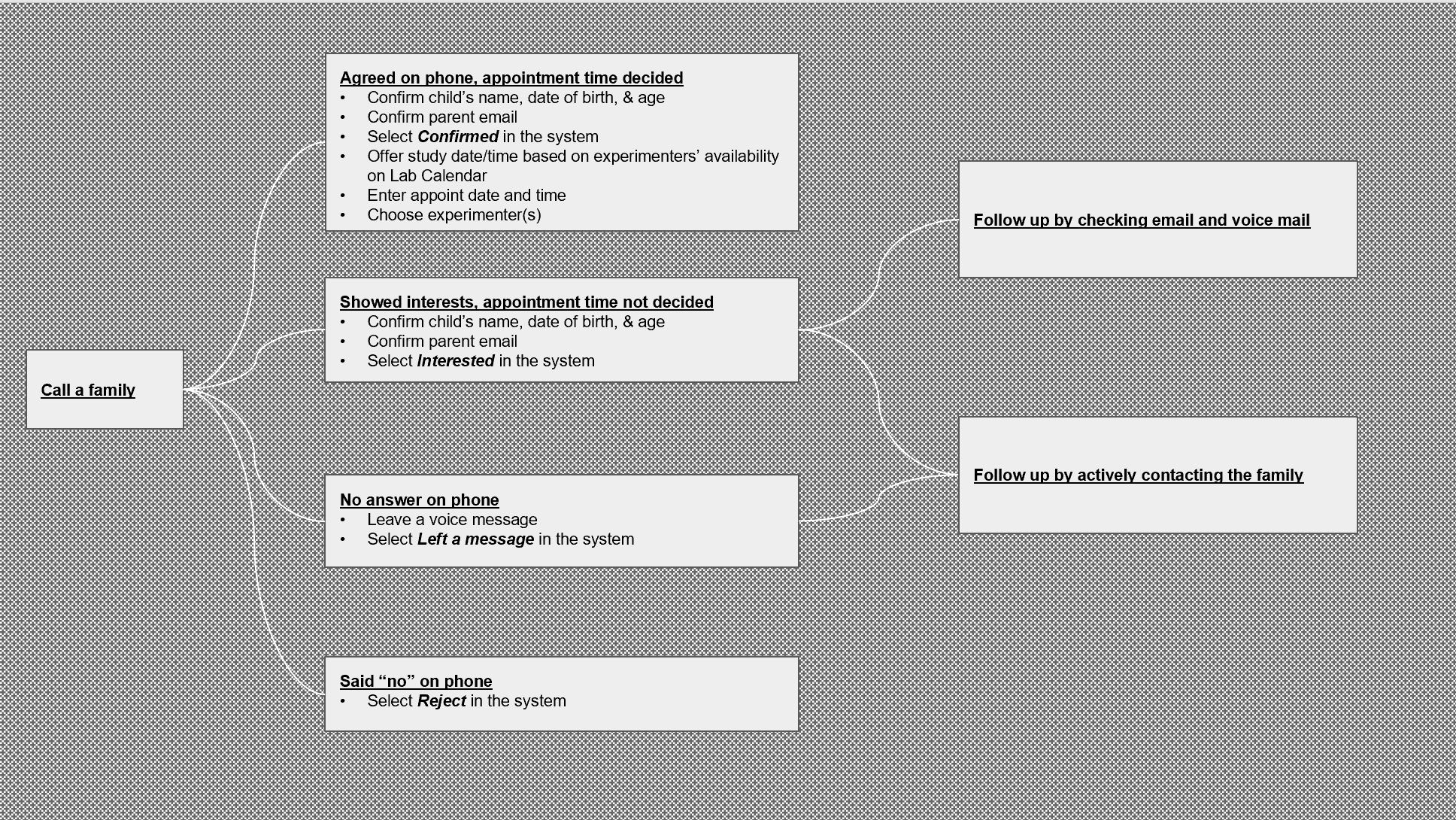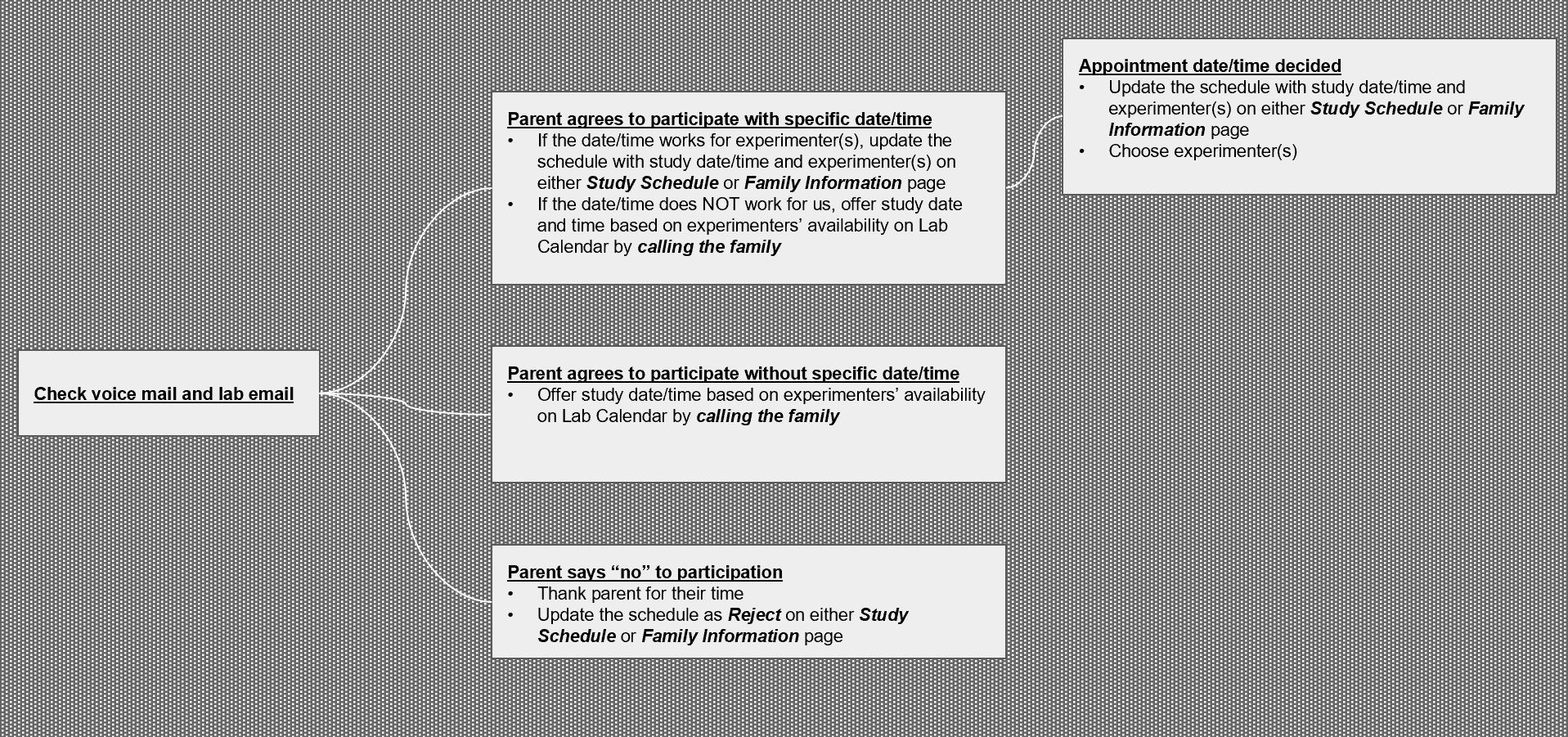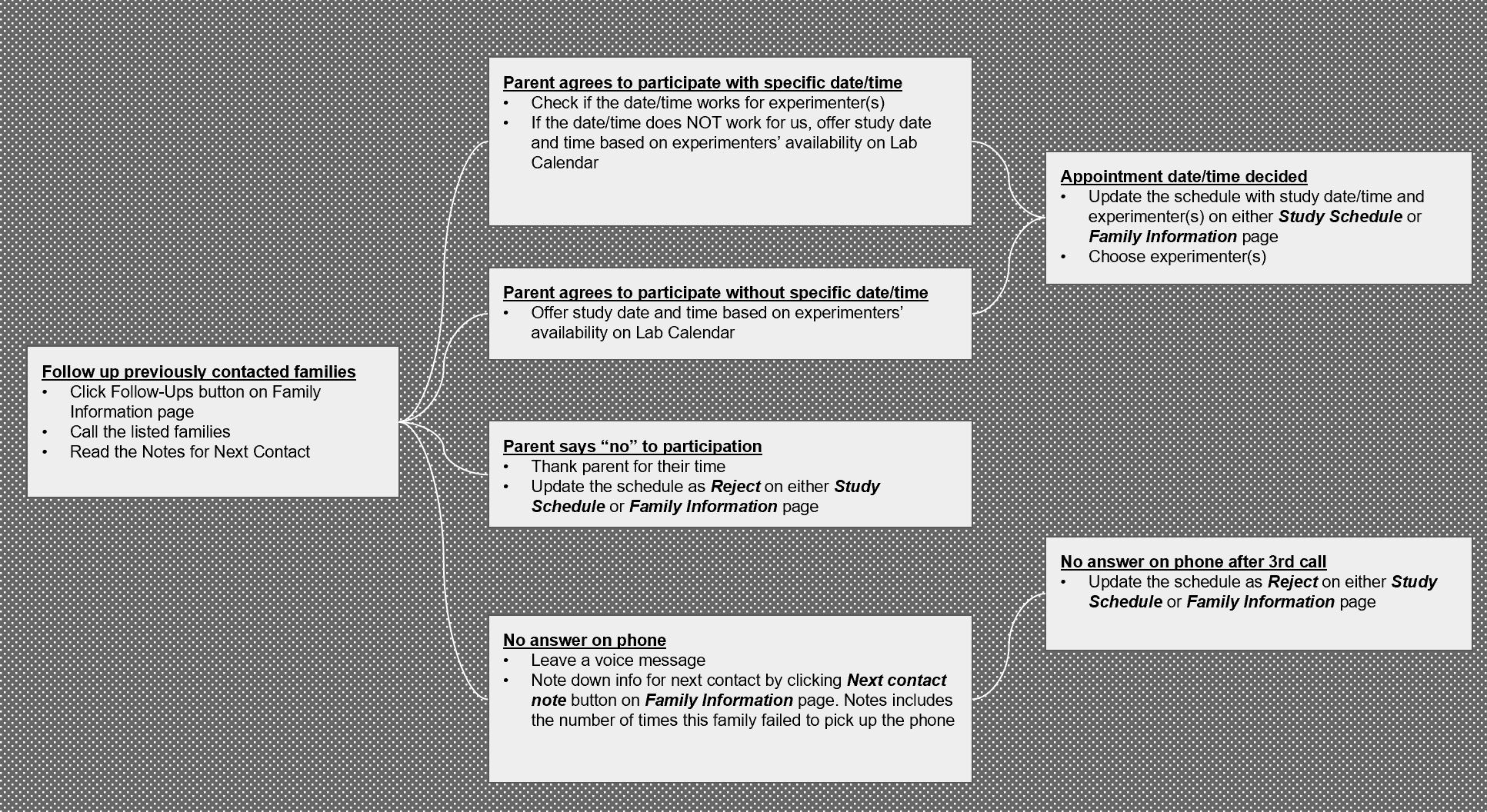WIP
Typical procedures for participant recruitment
Table of contents
Recruitment workflow overview
Calling a Family
Always make phone calls the primary method of contacting families for recruitment – they answer the quickest, they can ask questions they might have that might increase the likelihood they participate, speaking to someone about having their child participate in a study is much more reassuring than an email from people they don’t know.
Have a pleasant and clear greeting - Tell them who you are, where you’re calling from and why, ask how they are, etc.
- Mention whether the study is online or in-person.
- Make it clear how long the study is and what the study entails – what will the participant be doing.
-
Let them know how they benefit from participating.
- If you caught them at a bad time ask when it might be better to call back or if they would prefer an alt method of contact i.e. email and if their email isn’t in DRDB then write it down and update the system (or update simultaneously from DRDB).
Sometimes it’s noted that families prefer to be contacted through email so do that first.
There are several possible outcomes when calling a family. Follow the path for each option to see the workflow of recruitment based on the parent’s answer.
How-to
- Navigate to the Schedule Studies or Family Information page
- Select the Schedule a Study for this Child drop-down menu
Family agrees, appointment time decided
What to check before scheduling:
- Researcher availability - we can’t have a study scheduled for a researcher who isn’t free or is already scheduled to run a different study at that time.
- Where: Check the researcher’s calendar (in the students’ calendar list) to see their availability
When family/parents have agreed to participate make sure the email contains the correct Zoom link.
- Have the links somewhere you can easily copy and paste experimenters’ Zoom links so they can be added to the appointment email sent during the call and/or for the appointment confirmation email.
How-to
- Confirm the child’s name, date of birth, and age.
- Confirm the parent’s email
- Select Confirmed in the system
- Propose a study date/time based on the experimenter’s availability
- Enter the appointment date and time
- Choose experimenter (s)
Demo
Family showed interest, appointment time not decided
-
If interested but would like some time to consider send them an email regarding interest and ask them to contact you back when they have decided either through email or the lab phone number provide our email and phone number through the phone/in the email babylab@mcmaster.ca or (905)525-9140 ext. 23130 (ask them if they would rather be contacted again and when would be the best time to do that).
-
* Always confirm their email address when scheduling an appointment or if sending an interest email*
How-to
- Confirm the child’s name, date of birth, and age
- Confirm parent email
- Select interested
-
Click on the mail icon, and then click confirm a tentative appointment.
- This button will generate an email template to determine the family’s interest.
- Proofread the generated email and select send email
- Select next to proceed to the next contact tab. You can now select when you wish to contact the family again (default 2 days).
- Select complete to finish this process.
-
The participant’s participation status will now show as TBD meaning to be determined.
-
Follow up by checking email and voicemail and contact the family again. Next steps: Check voicemail and lab email
Demo
No answer on the phone
If the family does not answer your phone call, leave them a voicemail and send an “interested” email from DRDB so you can give them the information and they can always contact back to participate if they would like to.
How-to
- Select left a message
- Click on the mail icon to confirm a tentative appointment
- Review and send the follow-up email
- Set the reminder for the next contact date
Demo
Said “no” on the phone
If uninterested ask if they would like to be kept in the database and potentially contacted for future studies or if they’d like to be removed from the database and avoid future contact (if so remove them) and thank them for their time.
How-to
- Select rejected and then select the shrugging person icon.
- Set a reminder for the next contact to determine whether the participant is interested in participating in future studies.
- Click complete to finish the process.
Demo
Follow-up
Make sure to check the email frequently and consistently – like voicemail, families may not pick up calls because they are busy and we want to make sure those who want to participate have the opportunity to.
Look at each potential answer from parents to see the next steps for recruitment for following up with families.
- Not every family agrees to participate in the study the first time we contact them.
- Parents often need time to decide. It is our responsibility to re-contact these families 2 days after the initial contact.
- Use Follow-ups button on Family Information page to show the families that we need to contact. The Note in the next contact box includes the reason why we need to re-contact this family.
Please review some of the possible outcomes of a follow-up contact:
Parent agrees to participate with specific date/time
What to check before scheduling:
- Researcher availability - we can’t have a study scheduled for a researcher who isn’t free or is already scheduled to run a different study at that time.
-
Where: Check the researcher’s calendar (in the students’ calendar list) to see their availability.
- If the date/time works for the experimenters update the schedule with the study date/time and experimenters on the Study Schedule or Family Information page.
- If the date/time does not work for us, offer another appointment date and time based on the experimenter’s availability and Lab Calendar by calling the family.
Parent agrees to participate without a specific date/time
- Offer a study date/time based on experimenter’s availability on Lab Calendar by calling the family
Parent says “no” to participation
- Thank the parent for their time
- Update the scheudle as Reject on either Study Schedule or the Family Information page.
No answer on the phone
- If there is no answer after calling a family 3 times
- Update the schedule as Reject on either the Study Schedule or Family Information pages